In this article lets see how to customize seeded ‘Payment File Formats‘ report
- Login to ERP cloud instance and navigate to Reports and Analytics
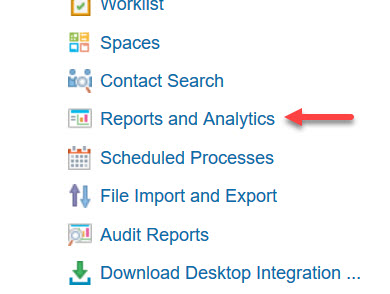
- By default the URL of Reports will look like “https://< POD >.fa.us2.oraclecloud.com/analytics/saw.dll?catalog“.
We need to login in server mode to find ‘Customize‘ report option. To login as server mode open BIP by appending xmlpserver after .com/, like “https://< POD >.fa.us2.oraclecloud.com/xmlpserver”
- Navigate to “Shared Folders/Financials/Payments/” to find “Disbursement Payment File Formats” reports, click on more to find ‘Customize‘ option
- This would open the report by creating a copy of the report with same path in Custom folder and the report will be ready for uploading custom layouts by using seeded data model
Note: If you are not able to find ‘Customize’ option, you need to add “BI Administrator Role” role to your login. You cannot assign “BI Administrator Role” directly to your login, you need to create a custom abstract role and inherit seeded “BI Administrator Role” and assign the custom role to your login.