Below is the screenshot of “Manage Transmission Configuration” setup page where we can configure bank server details either to retrieve or push files.
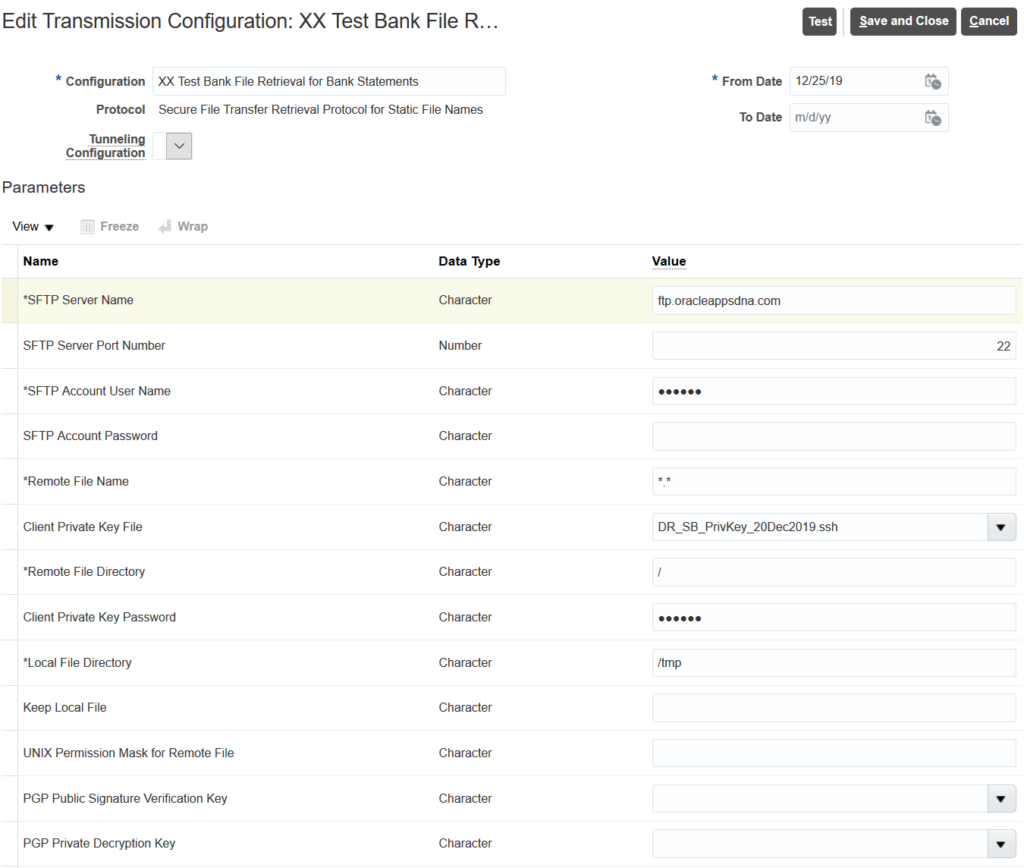
In this example I am considering a scenario of retrieving Bank Statement files from bank SFTP server, where we need to connect to bank server with below details
- Host Name
- Port Number
- Account Name
- Private Key
- Private Key Password
- Server File Path
- File Name Format
- Public Key
Keys Generation Process
We can generate Public and Private key pair using tools like PuTTYGen. Private key should be installed on Oracle server and Public key should be installed on bank server.- Key Type should be RSA or DSA or ECDSA or ED25519
- Generate key by clicking on ‘Generate’ Button and then move the cursor over the blank area just above the ‘Generate’ button
- Once key is generated, enter the Private Key password in ‘Key passphrase’ and ‘Confirm Key passphrase’ fields
- Save Public key with .pub extension
- Save Private key click on ‘Conversions’ menu –> ‘Export OpenSSH Key’ and save the key with .ssh extension
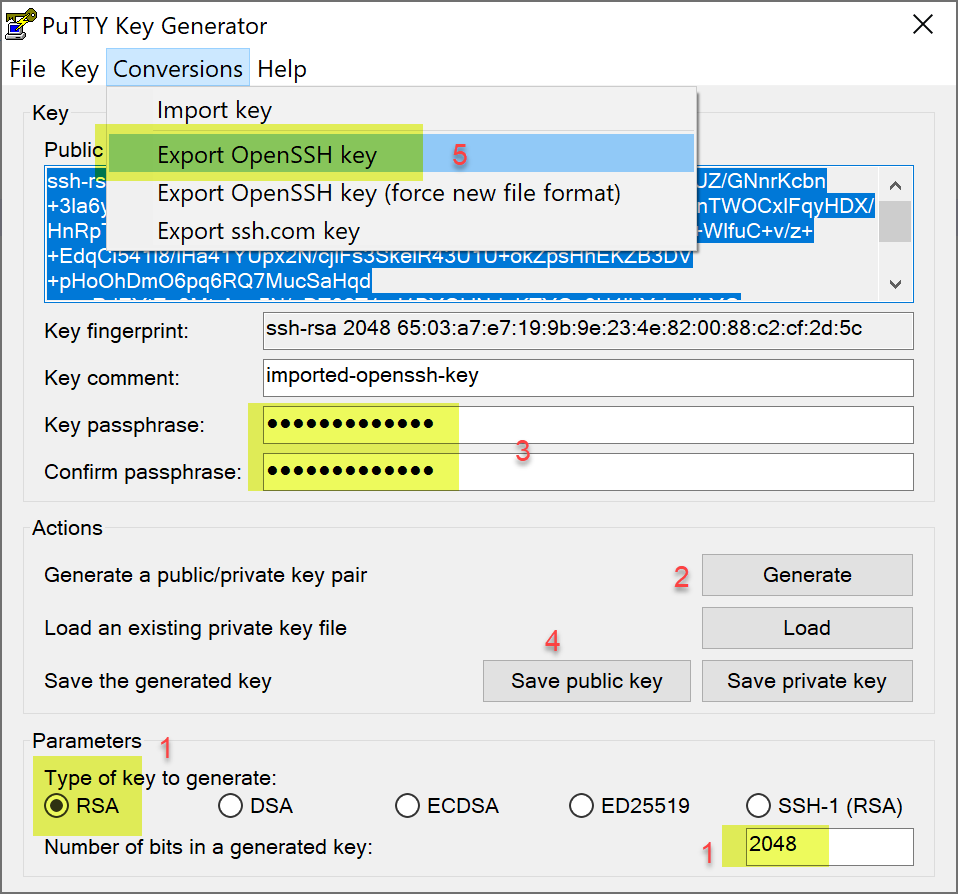
Note: Key should be exported as ‘Export OpenSSH Key’ only, so that the Key will be converted in “DES-EDE3-CBC” encryption format and Oracle accepts only “DES-EDE3-CBC” encryption format.
Refer to to blog article for Process to Upload Public/Private Key for File Transmissions in Oracle ERP Cloud