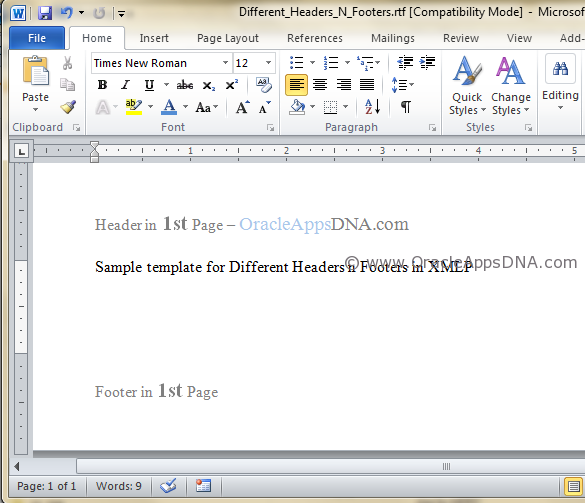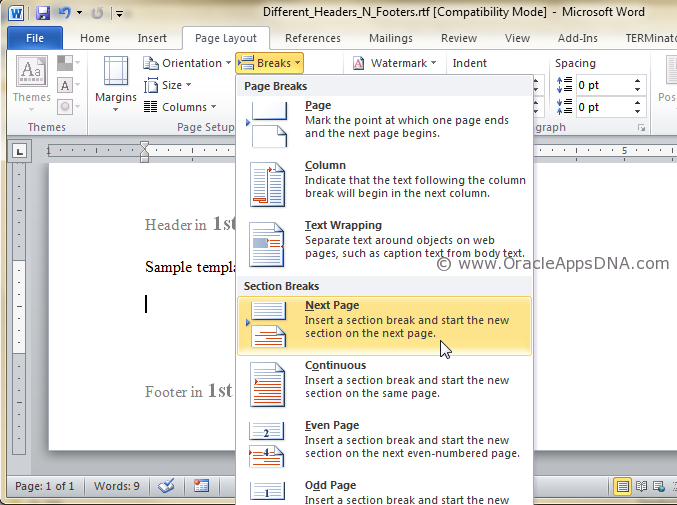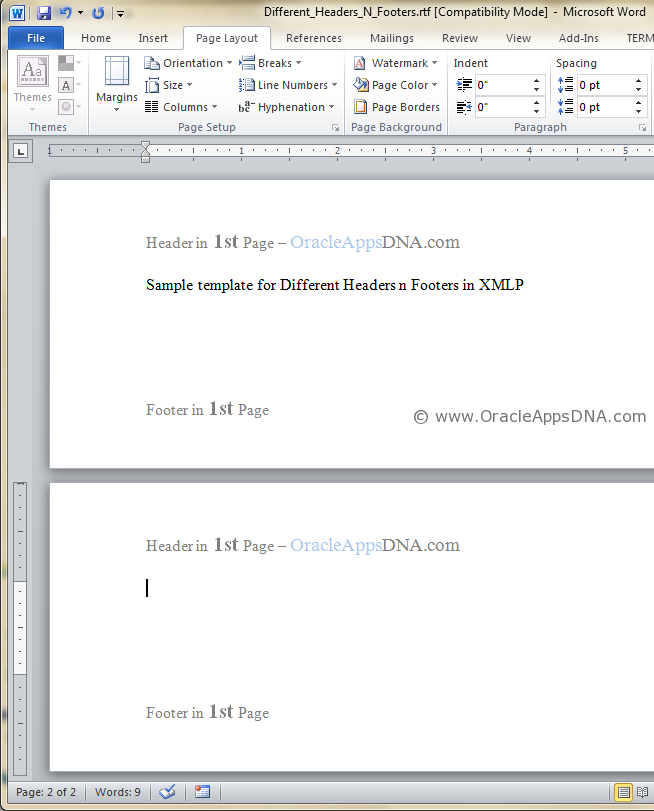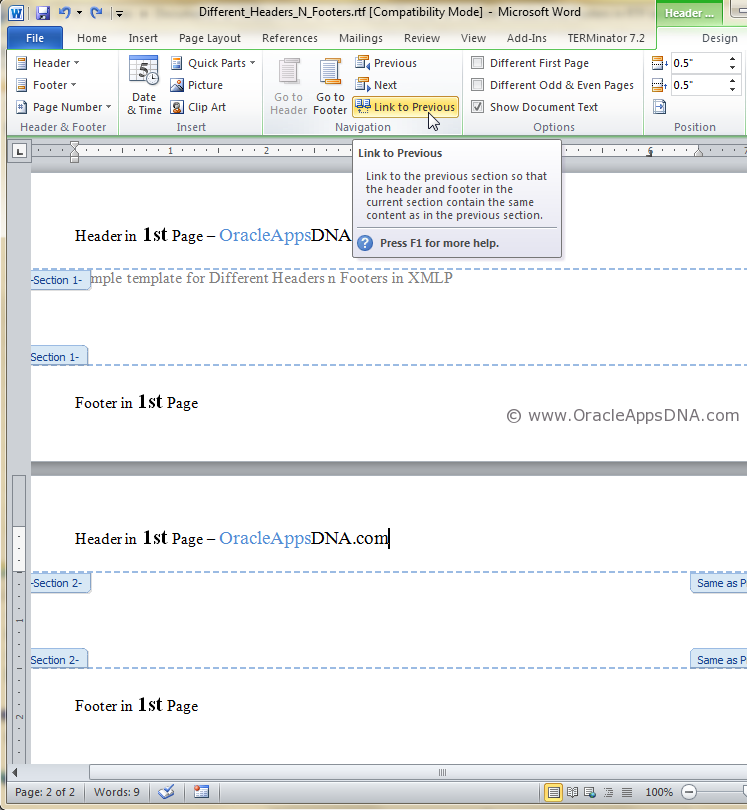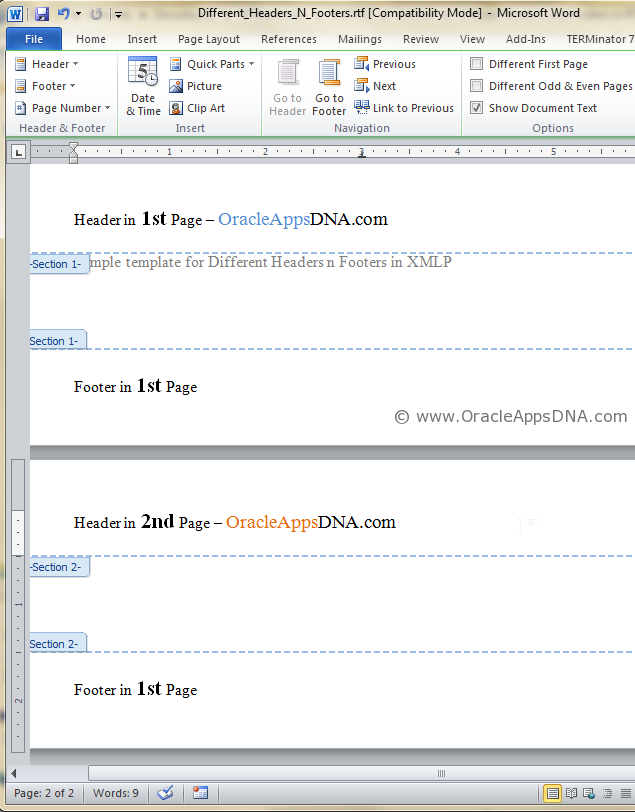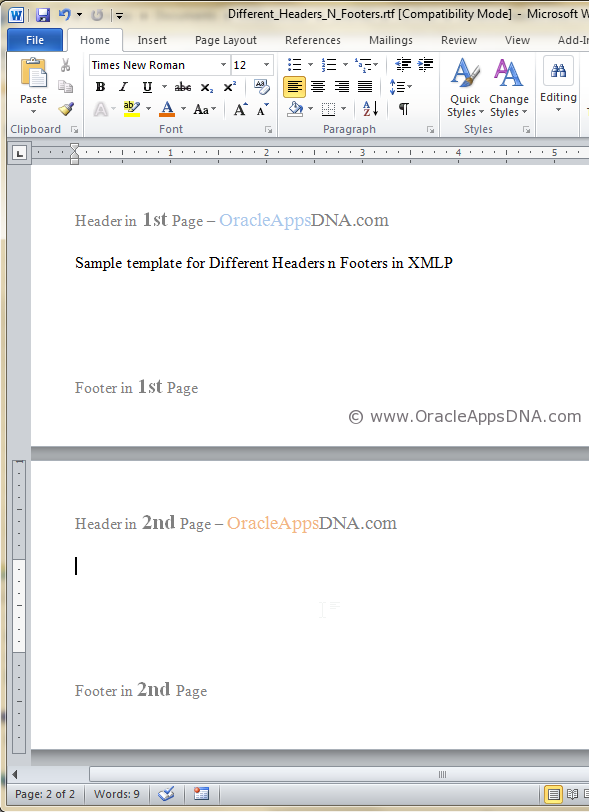By default, XMLP doesn’t provide a feature to place different headers and footers for different pages. Usually we get this sort of requirements in PO and Invoice related customer facing documents to have different content is last page like summary information, we can fulfill this requirement using
<?start@last-page:body?>
<?end body?>
tags. But this wont allow to have different headers and footers. Microsoft Office provides a feature to have different headers and footers for different pages, in this article I have will explain how to use this feature.
Steps to implement with an Example
Create a page with a header and footer like in the below screenshot
Now go to ‘Page Layout’ tab –> ‘Breaks’ –> ‘Section Break’ and choose ‘Next Page’ option, this selection will create a new blank page
You can observe in the below screen shot that the header and footer of first page is inherited to second page.
To place different content in header/footer sections of 2nd page, we need to unlink this new page with previous page, so that the previous page header/footer content will not be inherited. To unlink, Double click on the header part, go to ‘Design’ tab and then unselect Link to Previous option.
Now you can enter a different content in header section as shown in the below screen shot
Similarly, do the same for footer to enter different footer content from previous page